Environment: Operating System: Windows 11 Pro Oracle Database: 19.0.0.0 Note: Please note that database should be running while deleting instance otherwise this will result in partial delete of the database. |
Type "Windows + R" in search box and type "services.msc" to open services screen.
Right click "command prompt" and run as administrator.
By default, it will ask to create the database. You have to select the option "Delete database".
You have to type sys user password as well to proceed the instance deletion. Click NEXT to continue.
Here, I am cancelling the current operation by clicking NO and start the service.
Right Click the OracleServiceTEST and start the service.
Now you can see the service is running. You can also verify the database instance is open.
Below screen will show you the files to be deleted as a part of instance deletion activity.
Again go the previous instance deletion screen and click NEXT to continue.
Below screen will show you the files to be deleted as a part of instance deletion activity.
- data files
- temp files
- controlfiles
- OLRs (Online Redo Log Files)
- SRLs (Standby Redo Logs)
Click YES to continue to drop the database.













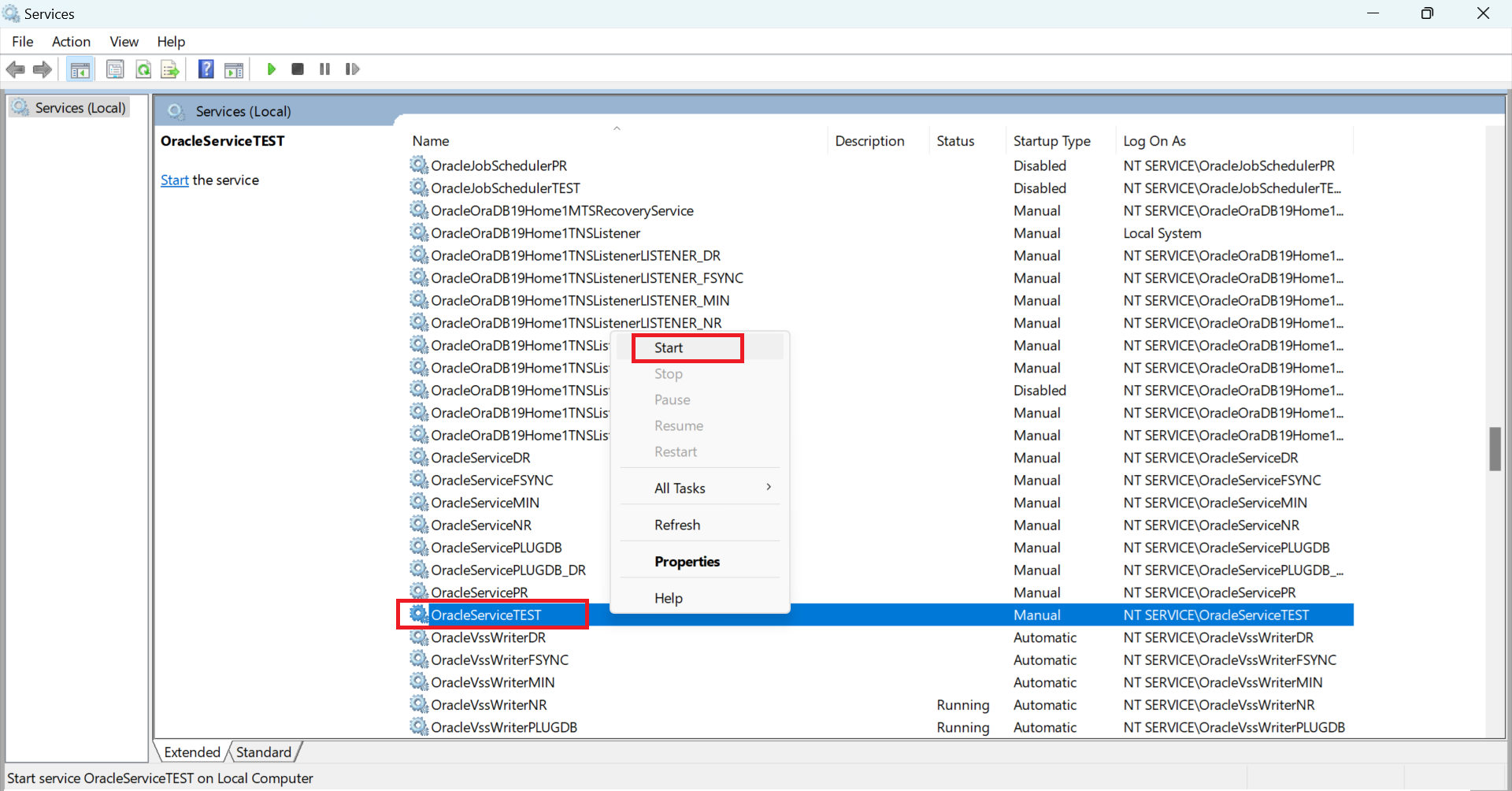













Thank you for visiting my blog ! Thanks for your comment !