Configuration Details:
Server
|
Database
|
DB Version
|
Operating System
|
OEM Availability
|
OEM Version
|
dc.localdomain
|
DC
|
11.2.0.4
|
OEL 6.3 64 bit
|
NO
|
N/A
|
rac3.localdomain
|
TEST
|
11.2.0.4
|
OEL 6.3 64 bit
|
YES
|
12.1.0.5
|
Requirement:
Installation of Oracle Enterprise Manager 12.1.0.5 on Oracle Enterprise Linux 6.3 server 64 bit.
1) Install OEM
2) Add target Host and Deploy agent on target database which is to be monitored.
3) Add target database which is to be monitored.
Prerequisites Conditions:
Check whether the Oracle software is certified on the current O/S or not:
- enterprise-5.6
- enterprise-6.2
- enterprise-6.0
- redhat-6.2
- redhat-6.0
- redhat-5.6
- enterprise-5.5
- enterprise-5.4
- enterprise-5.3
- enterprise-5.2
- enterprise-5.1
- enterprise-5
- asianux-3
- redhat-5.5
- redhat-5.4
- redhat-5.3
- redhat-5.3
- redhat-5.2
- redhat-5.1
- redhat-5
- SuSE-SP0-11
- SuSE-SP1-11
- SuSE-SP2-11
- SuSE-SP3-11
- SuSE-SP0-10
- SuSE-SP1-10
- SuSE-SP2-10
- SuSE-SP3-10
Required RPM Packages:-
- make-3.81
- binutils-2.17.50.0.6
- gcc-4.1.1
- libaio-0.3.106
- glibc-common-2.3.4
- libstdc++-4.1.1
- sysstat-5.0.5
- glibc-devel-2.12-1.7-i686
- glibc-devel-2.5-49-x86_64
- glibc-2.12-1.47.0.2-x86_64
- Disk Space:
The required minimum free space in temporary /tmp directory is 400 MB.
The required minimum free space in inventory directory is 100 MB.
- Physical Memory and Swap Space:
The minimum Free Physical Memory(RAM) is 3GB. Upgrade the memory for your system for Oracle software to function.
The required minimum free Swap Space is 250 MB.
- Software Compatibility:
Check whether OEM 12.1.0.5 is compatible with current Operating System OEL 6.3 64 bit.
- TimeZone Settings:
Check whether the TimeZone installed in the machine is supported for the agent startup. (Installation Process will check this).
- Ulimit Value:
The required minimum ulimit value is 4096 (vi /etc/security/limits.conf).
- LD_ASSUME_KERNEL and http_proxy environment:
LD_ASSUME_KERNEL environment variable should not be set.
http_proxy environment variable should not be set
- OEM Repository database:
Create an empty database (11g or 12c) as a repository database on monitoring server or any other server.
- OEM Agent:
OEM will automatically deploy an agent while adding host in OEM after installation on target database server which is to be monitored
- Sysman repository(dbconsole):
The Sysman repository should be dropped from OEM repository database if already configured.
Initialization Parameters Settings:
Ensure that below parameters have correctly been set in the repository database.
- The value of open_cursors parameter should be between 300 to 400.
- Minimum value of the parameter processes should be 300.
- The value of session_cached_cursors should be between 200 and 500.
- The minimum value of job_queue_interval parameter should be 20.
- The minimum value of shared pool should be 600 MB.
- The redo log file size should be minimum 300 MB.
- The UNDO tablespace size should be minimum 200 MB.
Stop the statistics jobs in the repository database.
SQL> execute dbms_auto_task_admin.disable(‘auto optimizer stats collection’,null,null);
Step 1: Assuming I have created an empty database on rac3 server. Make necessary changes in test database.
Step 2: Download below three files from below Oracle edelivery site, copy these files on target server rac3 and unzip them.
Step 3: Create new directories using below commands for OEM Home and Agent Home and give oracle user and oinstall group permissions to the directory.
Step 4: Go to the setup and start runInstaller. Skip any email alerts & uncheck security alerts and click NEXT.
Step 5: The below step will check any prerequisites whether passed or not. Make any necessary changes if required and retry it.
Checking if Oracle software certified on the current O/S...
Description:
This is a prerequisite condition to test whether the Oracle software is certified on the current O/S or not.
Expected result: One of enterprise-5.6,enterprise-6.2,enterprise-6.0,redhat-6.2,redhat-6.0,redhat-5.6,enterprise-5.5,enterprise-5.4,enterprise-5.3,enterprise-5.2,enterprise-5.1,enterprise-5,asianux-3,redhat-5.5,redhat-5.4,redhat-5.3,redhat-5.3,redhat-5.2,redhat-5.1,redhat-5,SuSE-SP0-11,SuSE-SP1-11,SuSE-SP2-11,SuSE-SP3-11,SuSE-SP0-10,SuSE-SP1-10,SuSE-SP2-10,SuSE-SP3-10
Actual Result: redhat-6.2
Check complete. The overall result of this check is: Passed
Checking for required packages installed on the system ....
Description:
This is a prerequisite condition to test whether the minimum required packages are available on the system.
Checking for make-3.81; found make-1:3.81-20.el6-x86_64. Passed
Checking for binutils-2.17.50.0.6; found binutils-2.20.51.0.2-5.34.el6-x86_64. Passed
Checking for gcc-4.1.1; found gcc-4.4.6-4.el6-x86_64. Passed
Checking for libaio-0.3.106; found libaio-0.3.107-10.el6-x86_64. Passed
Checking for glibc-common-2.3.4; found glibc-common-2.12-1.80.el6-x86_64. Passed
Checking for libstdc++-4.1.1; found libstdc++-4.4.6-4.el6-x86_64. Passed
Checking for sysstat-5.0.5; found sysstat-9.0.4-20.el6-x86_64. Passed
Checking for glibc-devel-2.12-1.7-i686; Not found. Failed <<<<
Checking for glibc-devel-2.5-49-x86_64; found glibc-devel-2.12-1.80.el6-x86_64. Passed
Checking for glibc-2.12-1.47.0.2-x86_64; found glibc-2.12-1.80.el6-x86_64. Passed
Check complete. The overall result of this check is: Failed <<<<
Recommendation:
You may have installed packages which have obsoleted these, in which case you can successfully continue with the install. If you have not, it is recommended that you do not continue.
Checking whether required GLIBC installed on the system ....
Description:
This is a prerequisite condition to test whether the minimum required glibc is available on the system.
Expected result: ATLEAST=2.5-12
Actual Result: 2.12-1.80.el6
Check complete. The overall result of this check is: Passed
Checking for sufficient diskspace in TEMP location...
Description:
This check ensures that sufficient diskspace is available in system TEMP location.
Expected result: 400.0MB
Actual Result: 22472MB
Value of TempDirectory is:/tmp
Check complete. The overall result of this check is: Passed
Checking for sufficient disk space in Inventory location...
Description:
Checks whether the Inventory Location has at least 100 MB of free disk space.
Expected result: 100.0MB
Actual Result: 22472MB
Check complete. The overall result of this check is: Passed
Checking whether the software is compatible for current O/S...
Description:
This is a prerequisite condition to test whether the software is compatible for this o/s
Check complete. The overall result of this check is: Passed
Checking TimeZone settings...
Description:
Checking whether the timezone installed in the machine is supported for the agent startup
Check complete. The overall result of this check is: Passed
Checking for sufficient physical memory...
Description:
This is a prerequisite condition to test whether the system has sufficient physical memory.
Expected result: 3072MB
Actual Result: 2888MB
Check complete. The overall result of this check is: Failed <<<<
Recommendation:
Upgrade the memory for your system for Oracle software to function.
Checking for sufficient swap space...
Description:
This is a prerequisite condition to test whether the sufficient swapspace is available to perform the install.
Expected result: 250MB
Actual Result: 3022MB
Check complete. The overall result of this check is: Passed
Checking for required ulimit value...
Description:
This is a prerequisite condition to test whether the minimum required ulimit value is available on the system.
Expected result: 4096
Actual Result: 65536
Check complete. The overall result of this check is: Passed
Checking for LD_ASSUME_KERNEL environment variable...
Description:
Check for LD_ASSUME_KERNEL
Expected result: LD_ASSUME_KERNEL environment variable should not be set
Actual Result: Variable Not set
Check complete. The overall result of this check is: Passed
Checking for http_proxy environment variable...
Description:
Checking for http_proxy
Expected result: http_proxy environment variable should not be set
Actual Result: htpp_proxy variable Not set
Check complete. The overall result of this check is: Passed
Step 6: Either use Simple or Advanced option. I have used an Advanced Option here. In Advanced Option, you will get more options. Click NEXT.
Step 7: Brows newly created OEM_HOME and AGENT_HOME and click NEXT.
Step 8: By default, below options will be checked. You cannot uncheck these options. Additionally, you can add more options. I have checked Audit Vault option.
Step 9: Create password for weblogic user and node manager and click NEXT. It will automatically give you OMS Instance Base Location.
Step 10: Enter the OEM repository Host name with PORT, SID, and sys password. Keep deployment size is SMALL.
Note: You can create OEM repository locally or remotely too. I have created OEM repository database locally.
Step 11: Make entries for OEM database TEST in tnsnames.ora and listener.ora files to access it remotely. Start the listener.
[oracle@rac3 admin]$ cat tnsnames.ora
TEST =
(DESCRIPTION =
(ADDRESS = (PROTOCOL = TCP)(HOST = rac3.localdomain)(PORT = 1521))
(CONNECT_DATA =
(SERVER = DEDICATED)
(SERVICE_NAME = TEST)
)
)
[oracle@rac3 admin]$ cat listener.ora
SID_LIST_LISTENER =
(SID_LIST =
(SID_DESC =
(GLOBAL_DBNAME = test.oracle.com)
(ORACLE_HOME = /u01/app/oracle/product/11.2.0/dbhome_1)
(SID_NAME = TEST)
)
)
Step 12: You will receive below error message if dbconsole already exists in the OEM repository database TEST. You need to drop the same and retry the operation.
Step 13: You will receive below error regarding insufficient physical memory message during deployment. Upgrade your server physical memory and retry the operation.
Step 14: If you get below warning messages regarding public synonyms of sysman schema or any other initialization parameters, then resolve the issues and retry the operation.
SQL> select 'drop '|| decode(owner,'PUBLIC',owner||' synonym '||synonym_name, ' synonym '||owner||'.'||synonym_name) ||';' from dba_synonyms where table_owner in ('SYSMAN', 'SYSMAN_MDS', 'MGMT_VIEW', 'SYSMAN_BIPLATFORM', 'SYSMAN_APM', 'SYSMAN_OPSS', 'SYSMAN_RO') ;
Step 15: Create password for SYSMAN user and Agent Registration. It will automatically select you below tablespaces.
Step 16: Below PORTs should be enabled by Network Security Team. It will automatically give you below PORTs. Click NEXT.
Step 17: Verify below details of installation and click NEXT. Also verify the installation progress.
If you receive below error message then apply below solution to resolve the issue.
Error in Invoking target 'install' of make file /sqlplus/lib/ins_sqlplus.mk
see log for details
Cause:
see log for details
Cause:
This error occurs due to missing libraries mainly in Linux (OEL 6.4 or less).
Solution:
To overcome this error install rpm glibc-devel-2.3.4-2.19.i386.rpm
#rpm -ivh glibc-devel-2.3.4-2.19.i386.rpm
After RPM installation, verify whether following file exists or not:
#cd /usr/lib
#ls -ltr *crt1.o*
Note: If it exists then stop the current installation and remove temporary files and current files created during this installation and start installation again.
Here installation of plugin is in progress.
Here Extraction of WT.zip file is in progress.
Here it is applying required oneoff patches.
Note: The OUI-10185 is an error where Oracle cannot install into a directory name, and it was expecting a file name.
This error can happen when you are trying to install OEM 12c on an unsupported release of Linux.
For example, OEL 6 is not currently certified for EM 12c. Unavailability of required packages, such as glibc-devel-2.5-49, probably explains why OEL 6 is not currently certified for EM 12c. Please use a supported OEL or Linux version and re-install OEM.
Note: See the below screenshot, you will get multiple messages continuously. You will think like that this the error, but it is not an error. It will take lot of time if you have lack of hardware resources. Just wait till it will get completed.
INFO: oracle.sysman.top.oms: Still Runnig….
INFO: oracle.sysman.top.oms: Still Runnig….
INFO: oracle.sysman.top.oms: Still Runnig….
INFO: oracle.sysman.top.oms: Still Runnig….
INFO: oracle.sysman.top.oms: Still Runnig….
Here OMS configuration is in progress.
Here Plugins Deployment is in progress.
Here it is starting OMS service.
Now finally, run the allroot.sh script. Once done, click OK.
Note: Now verify below details and note down all URLs.
Step 18: Login using below URL with SYSMAN user and password.
select 1st and last option and click save and continue.
Click OK and accept the terms & Conditions.
You will receive below screen after accepting terms and conditions. Click on Welcome Page.
OMS_HOME: /u01/app/oracle/oem12c/oms
AGENT_Home: /u01/app/oracle/agent12c/core/12.1.0.5.0
You have successfully installed OEM 12.1.0.5 on rac3 server.
How to add target HOST and deploy agent on target server manually in OEM 12c
Step 1: Login to OEM 12c Cloud Control using below URL and click on “Setup Menu”.
Don’t click on “Add Target Menu”, instead just scroll your mouse on that option and click on “Add Targets Manually Menu”.
Select “Add Host Targets” option and click on “Add Host”.
Step 2: Click on “Add”. Select the radio button and enter your target host is to be monitored (Here: dc.locaoldomain). I got warning message when I entered IP address instead host name. Click NEXT.
Step 3: Now “Agent deployment” process will begin.
Create new directory on target DB server which is to be monitored and give proper permissions of oracle user to oinstall group. You can use different user for Agent Home.
Enter Agent Base Directory from target server(dc.localdomain).
Click on “Add a new Named Credential” option and enter os credentials as below. Click OK.
Click NEXT and verify the details of target DB server.
Step 4: Now “Agent Deployment” step begins. Click on “Deploy Agent” option. If you get any permission issue or any other issue then resolve the same and click continue.
I got the below warning message.
Cause:
Either set the “oracle.sysman.prov.agentpush.enablePty” property to TRUE in OEM_HOME/oms/sysman/prov/agentpush directory on OEM repository server.
Solution:
$cd /u01/app/oracle/oem12c/oms/sysman/prov/agentpush
$vi agentpush.properties
set oracle.sysman.prov.agentpush.enablePty=true
Step 5: Click Done. Check and verify the same if target host has been added successfully.
Check whether agent is up and running fine on target server (dc.localdomain).
You have successfully added target host and deployed agent on target server.
How to add database to be monitored in OEM 12c
Step 1: Click on “Setup Menu”. Don’t click on “Add Target Menu”, instead just scroll your mouse on it.
Click on “Add Targets Manually Menu Item”.
Step 2: Select “Add Targets Using Guided Process” and click on “Add Using Guided Process”.
Select “Oracle Database, Listener and Automatic Storage Management” option.
Step 3: Add your target DB server name(dc.localdomain) in “Required field” and click NEXT.
Select the target DB host which is to be monitored(dc.localdomain).
Step 4: See the Discovery Operation is in progress.
Click on NEXT
Select the target host from the checkbox and enter password for dbsmp user from target database.
Step 5: See the process has been completed successfully.
Step 6: Now, you can check whether database has been added successfully.
Thanks for reading this post ! Please comment if you like this post !








































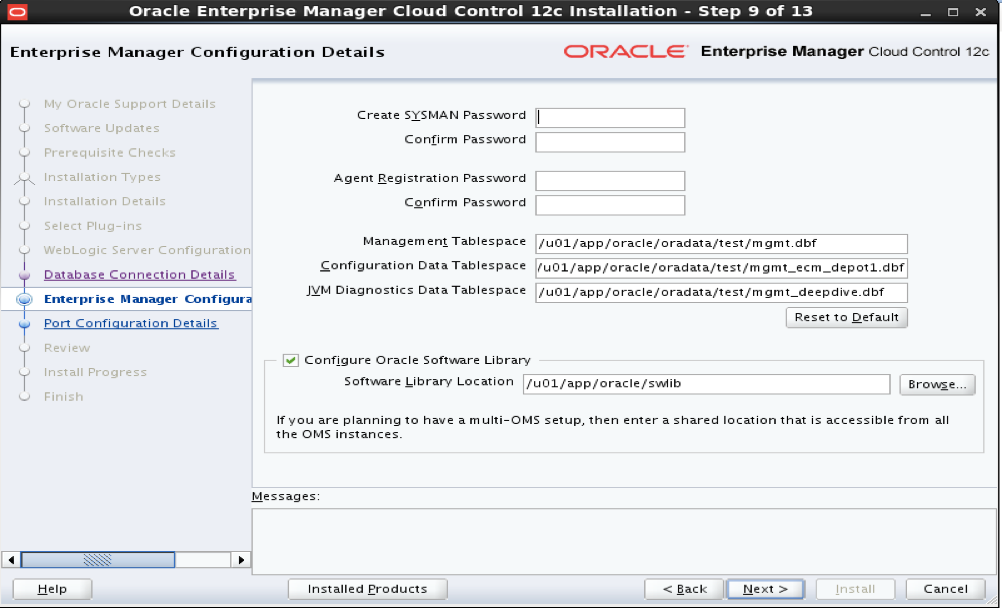





























































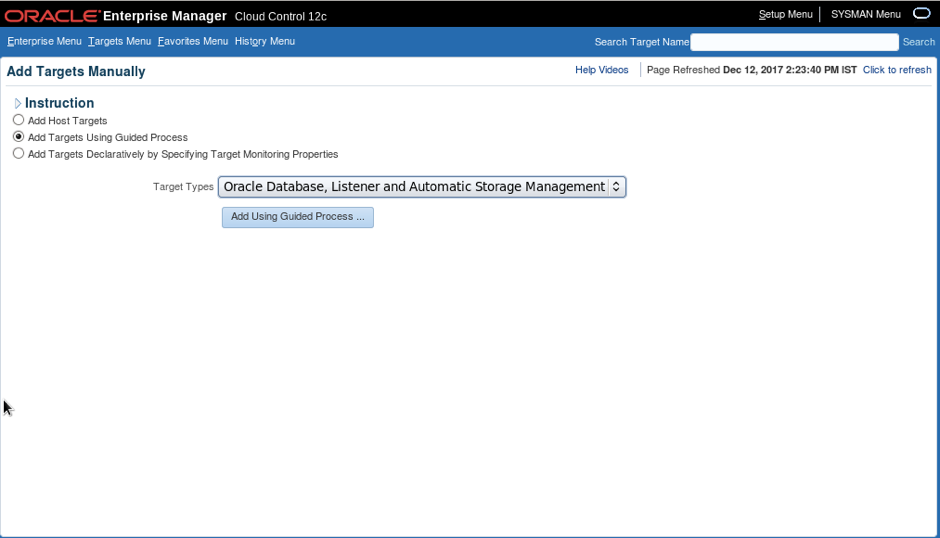



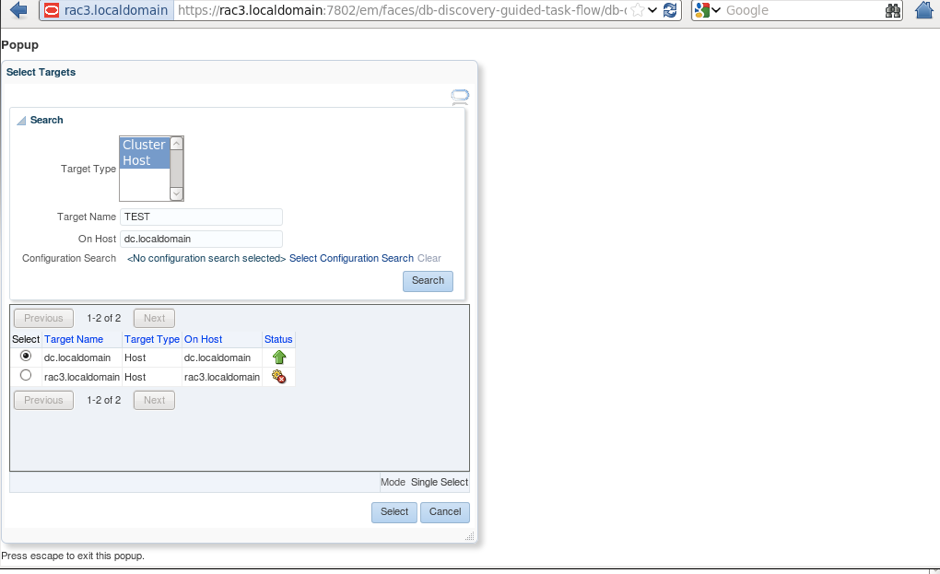



















Thank you for visiting my blog ! Thanks for your comment !