Environment Details:
Server: OEL 7.5 (Oracle Enterprise Linux) 64 bit
Oracle Setup: Oracle Database 12.2.0.1
Pluggable: YES
Step 1: Perform below prerequisites before installing Oracle Software.
1) Ensure at least minimum 2 GB RAM is free on server.
2) Ensure minimum 10 GB Hard Disk space is free on server for software installation.
3) Ensure kernel and memory parameters set correctly on server.
4) Ensure Firewall is disabled.
5) Ensure SELINUX is disabled.
6) Create user (e.g. oracle) on server and also create minimum two groups (oinstall and dba).
7) Make oinstall as a primary group and dba as a secondary group and assign this group ownership to oracle user.
8) Create Oracle Home directory structure on server and change ownership to oracle:oinstall and give permission.
9) Download Oracle Database 12.2.0.1 for OEL 7.5 64 bit setup from Metalink and upload on target server.
10) Unzip the setup and start runInstaller by oracle user.
Download VirtualBox Setup:
Step 2: Change below settings for VirtualBox.
- Disable Audio
- Enable two network card: one for Oracle Networking and another for internet
- Add OEL 7.5 image file in Storage option.
- Attach Shared Storage
Click on Empty and add OEL 7.5 image file from "Optical Drive" option at right corner.
Ensure that you have successfully added OEL 7.5 image file.
Go to "Shared Folders" option and add your software folder on your desktop machine where Oracle Setup exists.
Step 3: Start Virtual machine "Test" and begin Oracle Linux 7.5 installation.
Press ENTER
Click on "Language Support".
Select language and click Continue.
Select your Country and Click on Done.
Click on "Software Selection" and select "Server with GUI" option.
Check mentioned options in the screenshot.
Click on "Installation Destination" and select "Automatically configure partitioning" otherwise, you have to configure partitions manually.
Click on "KDUMP" option and increase size.
Click on "Network & Hostname" and click on configure. You will get below pop-up box.
Make below adjustments for below two ethernets.
For Ethernet(enp0s3):
Go to General tab and select "Connect Automatically" option.
Go to IPV4 Settings, choose method as manual and add IP address for the server. Click on Save.
For Ethernet(enp0s8):
Go to General tab and select "Connect Automatically" option.
Go to IPV4 Settings, choose method as automatic. Click on Save.Verify both Ethernets are running.
Click on Security Policy tab and disable it as it is testing server.
Click "Begin Installation" tab.
Create password for the root user and also, you can create user here but i will create it later.
Verify the installation and click on Reboot once it gets completed.
After reboot, you will get below pup-up box. Click on "License Information" tab and accept the License Agreement.
Verify Network Ethernet Settings and click on Next to continue.
Click NEXT to continue.
Disable Privacy and click NEXT to continue.
Click on Grant Access and click NEXT to continue.
Click NEXT to continue.
Click SKIP to continue.
Enter your full name and click NEXT to continue.
Set password for Rupesh user and click NEXT to continue.
Click on "Start using Oracle Linux Server" tab.
Step 4: Make below adjustments for copy-paste from your Desktop to OEL server.
Click on RUN to continue.
Enter password for Rupesh user and click on Authenticate.
Wait till it gets completed. System will get rebooted after the finish.
Go to Devices=>Shared Clipboard=>Bidirectional
and
Devices=>Drag and Drop=>Bidirectional
Reboot the Virtual Box Machine.
After reboot, check that you can copy and paste between your Desktop machine and OEL server.
Now disable the firewall using below commands:
#systemctl stop firewalld
#systemctl disable firewalld
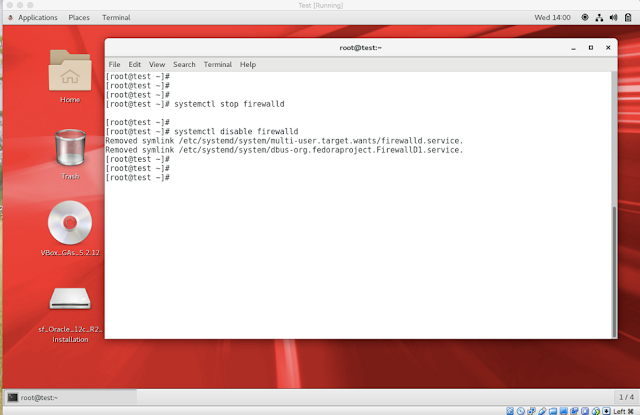
Step 5: Create user(oracle) for installing Oracle software. Also create primary and secondary groups.
Also, assign primary and secondary group to created user(oracle).
Create directory structure to install and configure oracle database. Also, grant permission and change ownership of the user.
Disable SELINUX feature on OEL server.
- Go to /etc/selinux/
- Edit the file => #vi config and set SELINUX=disabled
- Save the file and reboot the server.
If you have internet the you can install Oracle 12cR2 rpm using below command.
#yum info oracle-database-server-12cR2-preinstall
#yum install oracle-database-server-12cR2-preinstall
[root@test ~]# yum install oracle-database-server-12cR2-preinstall
Loaded plugins: langpacks, ulninfo
ol7_UEKR4 | 1.2 kB 00:00:00
ol7_latest | 1.4 kB 00:00:00
Resolving Dependencies
--> Running transaction check
---> Package oracle-database-server-12cR2-preinstall.x86_64 0:1.0-3.el7 will be installed
--> Finished Dependency Resolution
Dependencies Resolved
============================================================================================================================================================
Package Arch Version Repository Size
============================================================================================================================================================
Installing:
oracle-database-server-12cR2-preinstall x86_64 1.0-3.el7 ol7_latest 19 k
Transaction Summary
============================================================================================================================================================
Install 1 Package
Total download size: 19 k
Installed size: 55 k
Is this ok [y/d/N]: y
Downloading packages:
warning: /var/cache/yum/x86_64/7Server/ol7_latest/packages/oracle-database-server-12cR2-preinstall-1.0-3.el7.x86_64.rpm: Header V3 RSA/SHA256 Signature, key ID ec551f03: NOKEY
Public key for oracle-database-server-12cR2-preinstall-1.0-3.el7.x86_64.rpm is not installed
oracle-database-server-12cR2-preinstall-1.0-3.el7.x86_64.rpm | 19 kB 00:00:00
Retrieving key from file:///etc/pki/rpm-gpg/RPM-GPG-KEY-oracle
Importing GPG key 0xEC551F03:
Userid : "Oracle OSS group (Open Source Software group) <build@oss.oracle.com>"
Fingerprint: 4214 4123 fecf c55b 9086 313d 72f9 7b74 ec55 1f03
Package : 7:oraclelinux-release-7.5-1.0.3.el7.x86_64 (@anaconda/7.5)
From : /etc/pki/rpm-gpg/RPM-GPG-KEY-oracle
Is this ok [y/N]: y
Running transaction check
Running transaction test
Transaction test succeeded
Running transaction
Warning: RPMDB altered outside of yum.
Installing : oracle-database-server-12cR2-preinstall-1.0-3.el7.x86_64 1/1
Verifying : oracle-database-server-12cR2-preinstall-1.0-3.el7.x86_64 1/1
Installed:
oracle-database-server-12cR2-preinstall.x86_64 0:1.0-3.el7
Complete!
Step 6: Change memory and kernel parameters.
#vi /etc/sysctl.conf => add mentioned parameters => save the file.
#sysctl -p => to take effect of the above command "vi /etc/sysctl.conf"
Reboot the system
Step 7: Copy Oracle Software from shared folder to your OEL server.
Give 777 permission to Oracle Software file and go to directory where you have copied software.
Unzip the same.
Step 8: Login as oracle user and begin software installation.
Go to the location where software exists and start runInstaller.
Uncheck below email notifications for security updates and click Next and YES to continue.
Here you will get three options:
- Create and configure a database => Using this option, you can install db software and create database.
- Install database software only => Using this option, you can install software only, but will not create database.
- Upgrade an existing database=>Using this option, you can upgrade your existing database version(e.g. 11g to 12c)
I am using 1st option to install and create database. Click NEXT to continue.
Select "Server Class" option and click NEXT to continue.
Select 1st option to install "Single Instance database". The 2nd and 3rd option is for RAC installation
Select "Advanced install" option to get below advanced selections and click NEXT to continue.
Different password for SYS,SYSMAN,SYSTEM, and DBSNMP users
- Character SET
- Product Languages
- Automated Backups
- Custom Installation
- ASM option for storage
Select database edition to get licensed and non-licensed features. Click on 1st option for "Enterprise Edition" and click NEXT to continue.
Select Oracle Home location. You can choose your own created directory structure. I am using default directory structure. Click NEXT to continue.
Select oracle inventory location and assign oinstall group. Click NEXT to continue.
Select 1st option for general and transactional purpose. The 2nd option is for Data Warehouse.
The default database name is orcl. You can use your own db name. You can also create CDB and PDB databases which is new feature of Oracle DB 12c. If you want to disable this option, uncheck this.
You can enable/disable AMM using below option. Also, you can select characteristics for your database.
If you want to configure sample schemas to be created then you can check below option.
I am not using this option. Click NEXT to continue.
Use below option to select database storage type which are File System or ASM. I am using File System as a default option.
If OEM Cloud Control has already been configured then enter below details for monitoring of this database. I am ignoring this option as i don't have OEM Cloud Control configured.
You can check below option to enable Recovery Area for your database.
You can either create separate passwords for each user or create same password for all users.
Select OSDBA group to grant sysdba privilege. I am using dba group as OSDBA group.
Check any failed prerequisites and correct the same. I am ignoring below two prechecks and this is testing server.
Swap Size => Increase swap size
Soft Limit maximum stack size => You can set the kernel parameter with correct value.
Check "Ignore All" option and click on YES to continue.
You can verify installation details. Click on "Install" option.
Check below installation steps and rectify the error if you face:
Oracle Database Installation
- Prepare
- Copy Files
- Link binaries
- Setup
Setup Oracle Base
Execute Root Scripts
Oracle Database Configuration
You will receive below pop-up box to execute two root scripts. To execute these scripts, use below steps. Do not close terminal here before finishing both scripts.
- Open new terminal
- Login as a root user
- Run the 1st script (orainstRoot.sh)
- Run the 2nd script (root.sh)
- Click OK to continue.
Note down OEM database Express URL.
Ensure your DB is up and running fine. You can login as check the status of both cdb and pdb.
You have successfully installed Oracle database 12.2.0.1 on OEL 7.5 server.
Hi Guys,
Please comment if you like this post !
Thanks & Regards,
Rupesh


















































































































































Wcontneim_he Mandy Lewis Free Download
ReplyDeletelopacovab