Environment Configuration Details:
OEM Software Version: Oracle Enterprise Manager Cloud Control 24ai Release 1 (24.1.0.0.0)
Operating System: Oracle Linux 8.10 64 Bit
OEM 24ai Installation Step by Step:
Part 1 and Part-2 : Download and Installation of VirtualBox and Linux 8/10 Step by Step
Step 1: Download and Install latest Virtual Box from Google.
Here, I am installing old Virtual Box since this is testing environment and my hardware is not compatible with latest VirtualBox.
Once you download the VirtualBox Software then you can start VirtualBox Installation.
Step 3: Create New Virtual Machine for OEM Configuration.
Now you can create new VDI to configure OEM server by clicking "New" option.
Step 4: Install Oracle Linux 8.10 in the VDI Machine.
Step 5: Make changes on newly installed Oracle Linux Server.
Add IP address in /etc/hosts file with correct hostname.
Stop Firewall and disable SELINUX.
Add below kernel parameters and shell limit parameters in /etc/sysctl.conf and /etc/security/limits.conf files respectively.
Thanks for reading this post ! Please comment if you like this post ! Click FOLLOW to get future blog updates !

































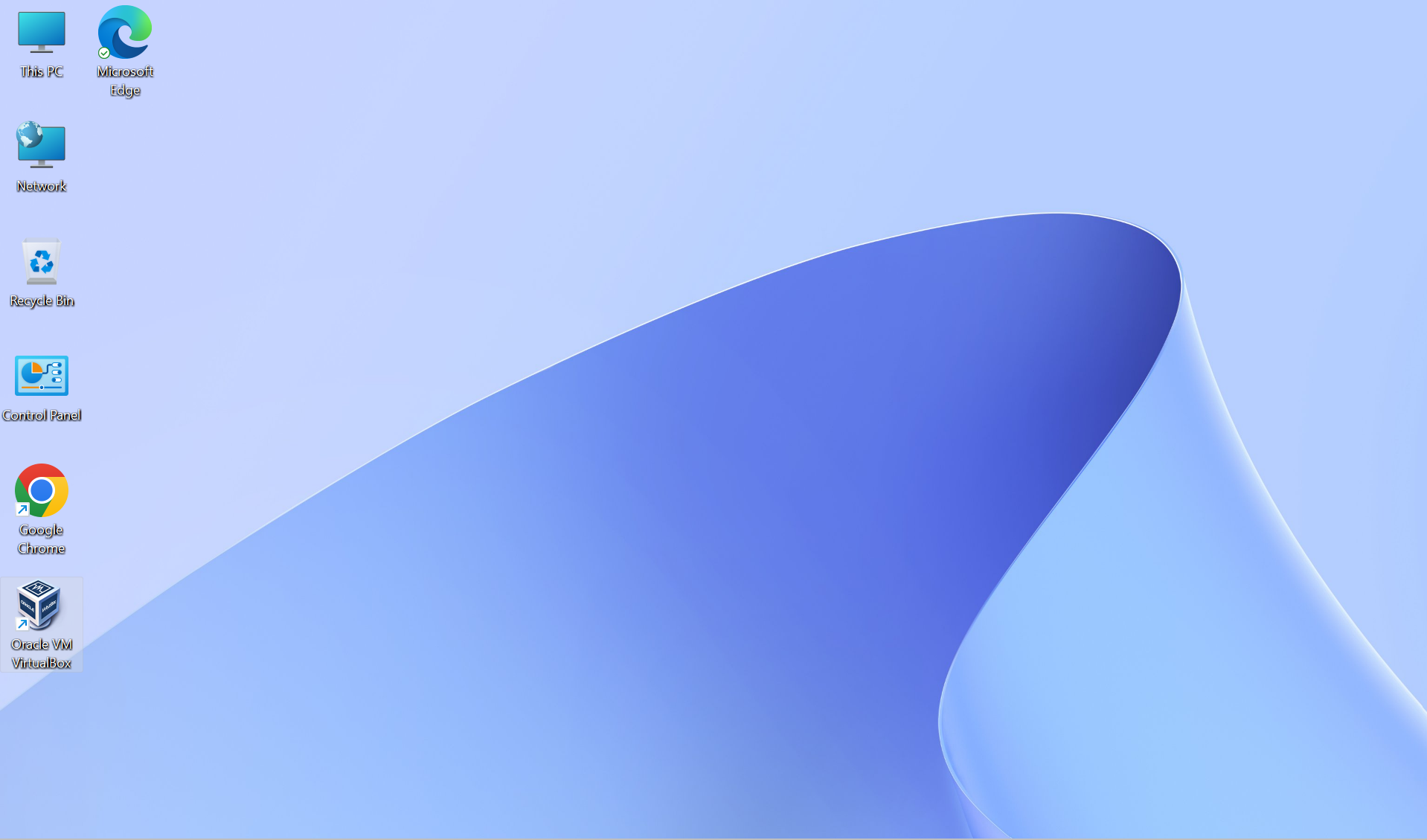














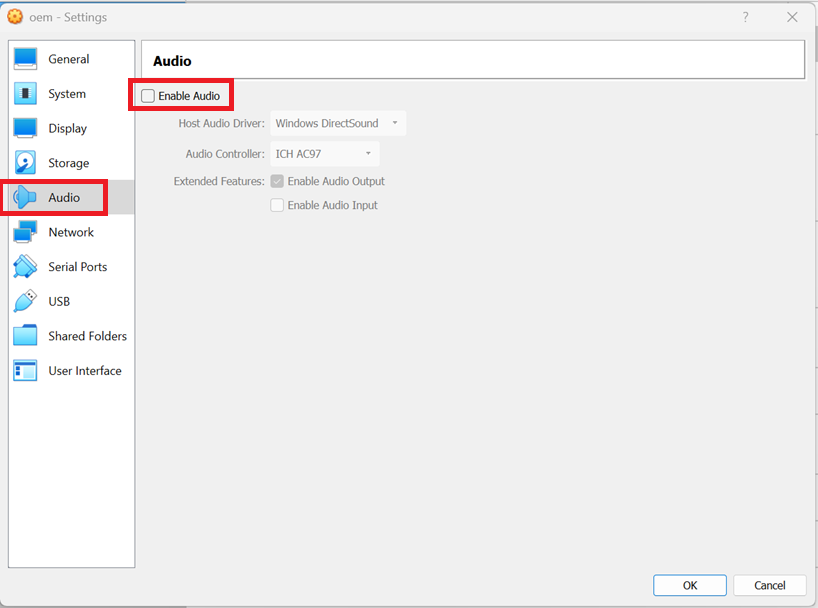







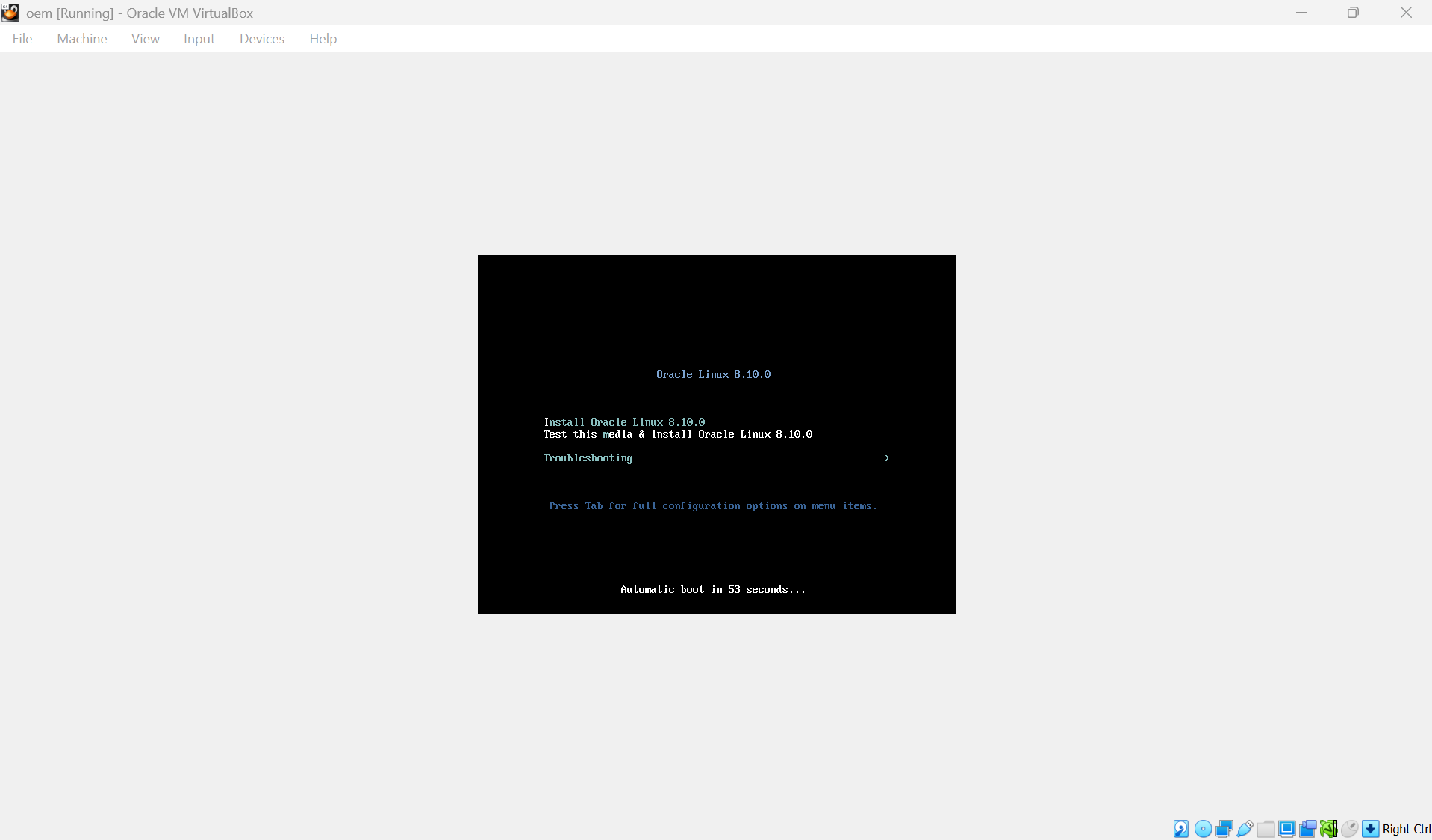




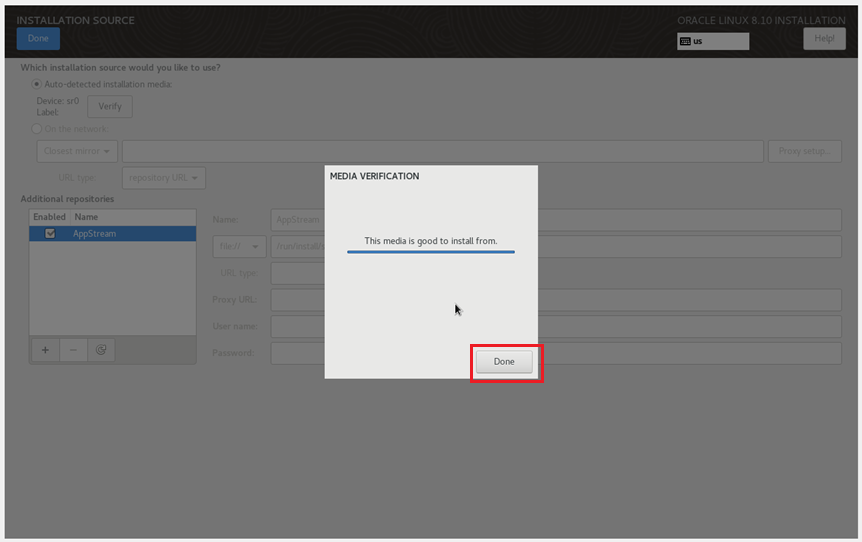

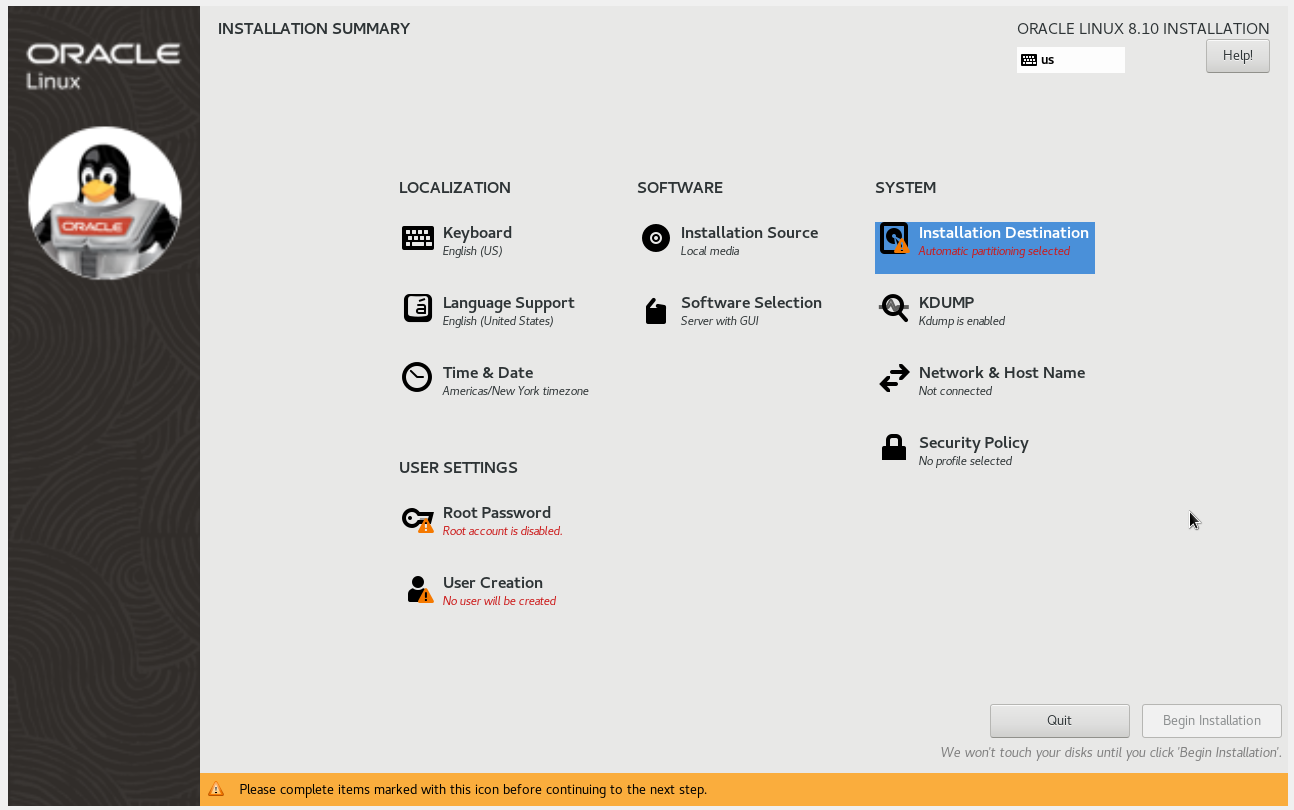













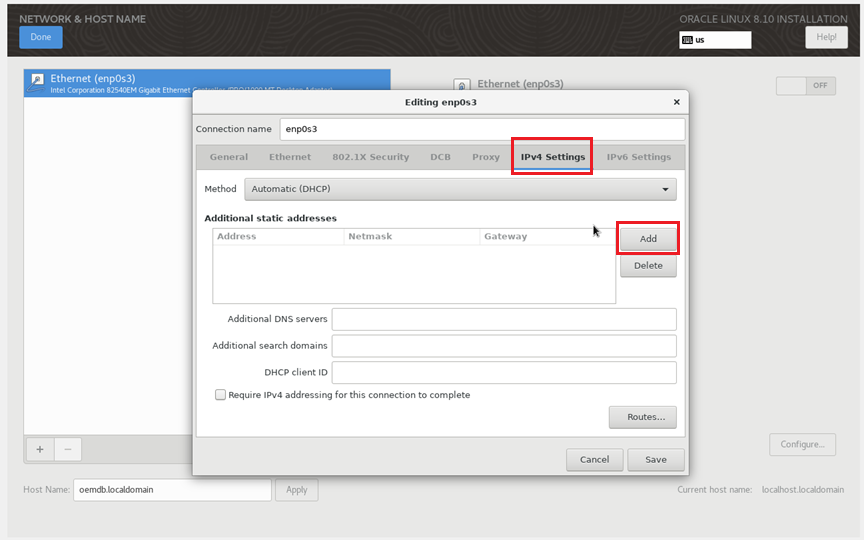





































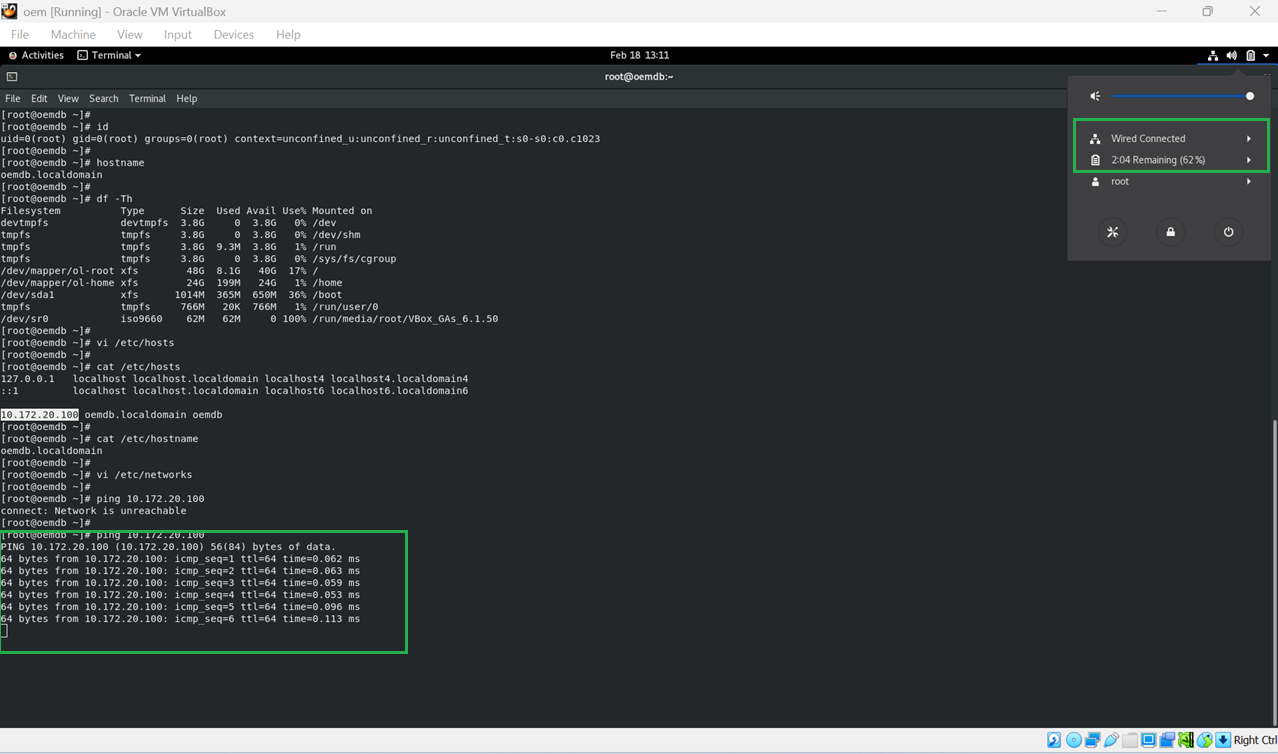








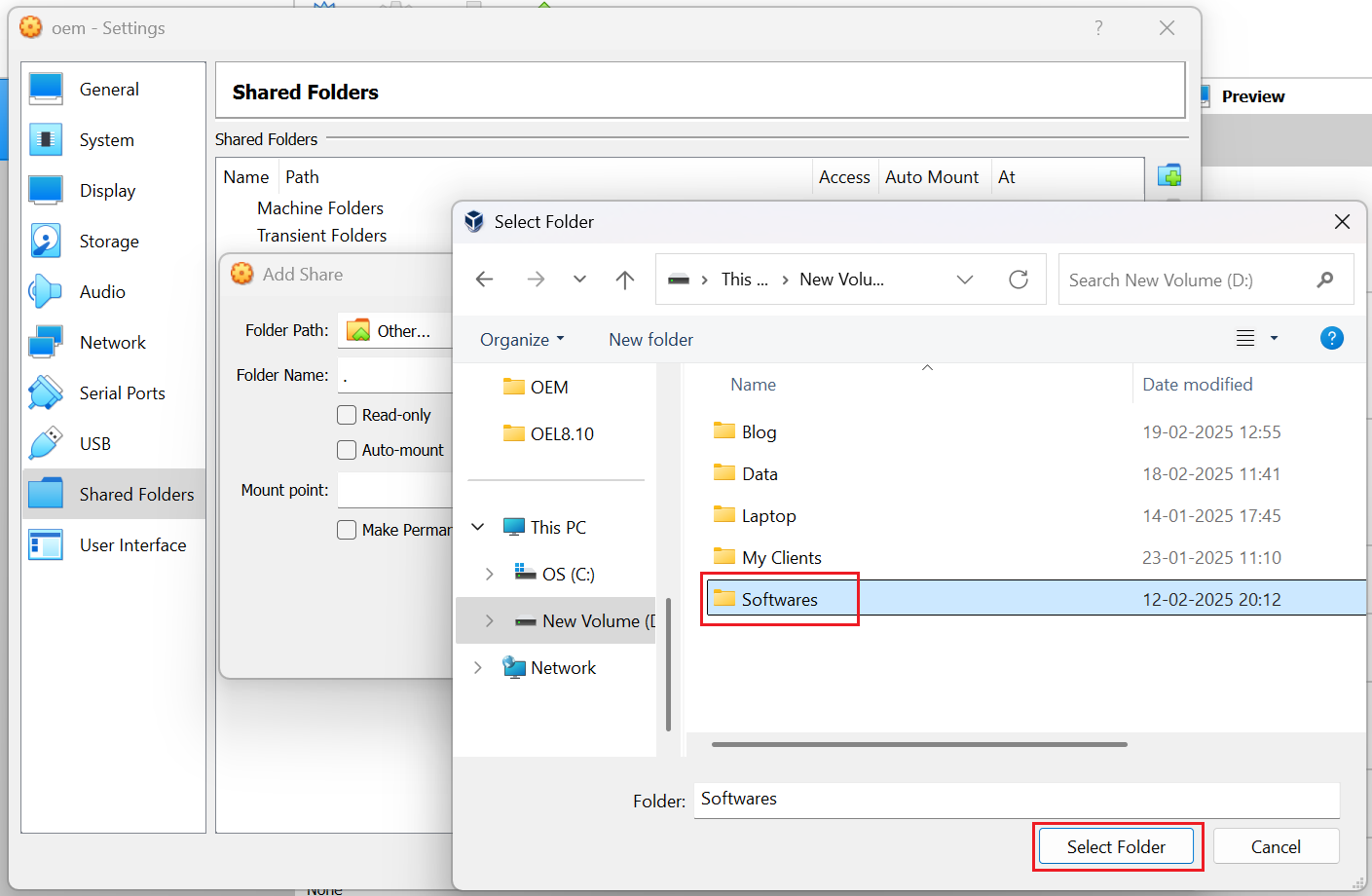





Thank you for visiting my blog ! Thanks for your comment !